Резервное копирование и восстановление из резервной копии
It is recommended that you back up your font library on a regular basis.
Copy entire Library and database folder to a custom folder, or create a backup ZIP file.
Copying Library and database to a custom folder
You can use copying the Library and the database both to create a backup copy, and to move it to a folder convenient for you for daily work with the library.
The default location of the Library and database is selected by setup:
C:\Users\USER-NAME\AppData\Roaming\Proxima Software\FontExpert\Library\
Then you can change the location of the Library and database.
To copy or move Library and database to a custom folder, choose Tools/Options... menu command, General section, and press "Copy or move to folder..." button:
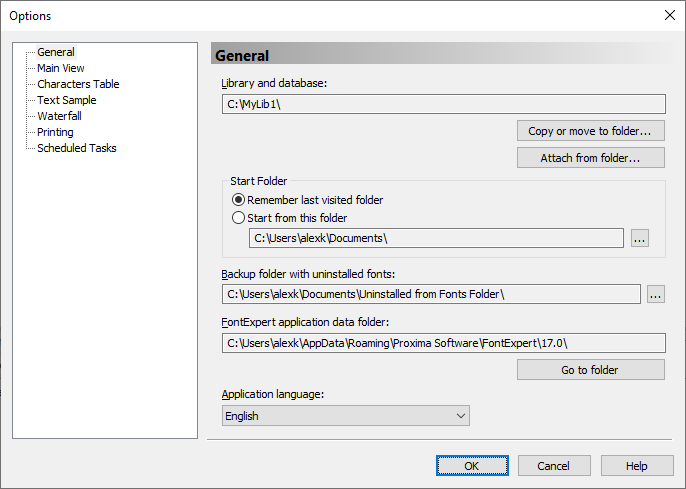
Create or select some empty folder, for example, "C:\MyLib1\". FontExpert will suggest copying Library and database to the selected empty folder. When all the data has been copied to the new folder, FondExpert will ask for confirmation to remove the library from the old location.
We recommend that you select a fast disk for the Library and database, since the speed of searching the database depends on the speed of the disk.
Attaching Library and database from a custom folder
To attach existing Library and database to FontExpert, choose Tools/Options... menu command, General section, and press "Attach from folder..." button.
When uninstalling FontExpert, the uninstall function does not delete the Library and database. Then, when you install FontExpert again, and the Library remains in the default location, FontExpert will automatically attach it. If the Library is in some custom folder, attach this folder manually in Tools/Options...
NOTE: We strongly recommend that you do not delete or rename any folders and files in the Library\LIB folder, as these folders and files are referred by the FontExpert database. Do not delete or rename the FontExpert.db database file.
Creating Backup ZIP file
To create a backup of the FontExpert font Library, font Groups, and Tags, choose Tools/Create Backup... from the main menu.
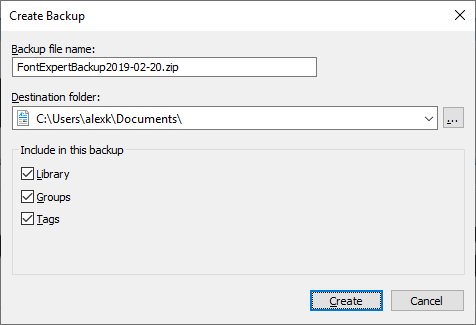
FontExpert can copy to backup: Library, font Groups, and Tags. The backup file is regular ZIP file and you can open and preview this file as any other ZIP file.
Backup supports creation of large ZIP files with more than 65536 files and folders within ZIP archive.
TIP
FontExpert can restore the backup created under different user account and on a computer with different version of Windows.
To restore FontExpert database and groups from backup, choose Tools/Restore from Backup... from the main menu.
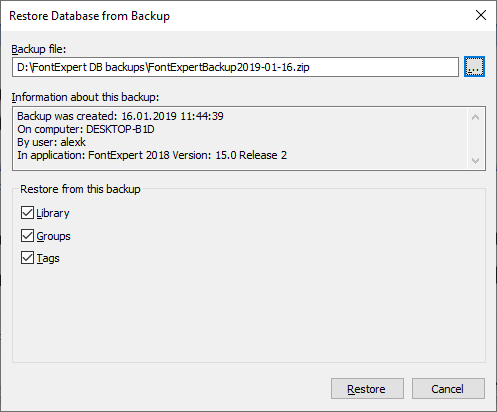
Press "..." button, browse to the backup file created earlier, and press Restore.