Установка шрифтов
To install font, select it in the Main view. Right click on the font file name and select Install... from the popup menu to open the Installing Fonts dialog box. Click the Install button.
You also can choose Install instead of Install.... The Install command is equivalent to Install..., but it doesn't display the window with the list of fonts.
The Install... and Install commands activate (install) a font permanently. Windows will load this font at every Windows restart.
The font can be installed permanently for All Users or for Current User. Installation of a font for All Users requires administrator privileges. By default, programs in Windows run under so called User Account Control (UAC) and at an attempt to install a font permanently FontExpert shows a system-defined window where the user must confirm an action requiring administrator privileges.
Installation for Current User is a new feature introduced in Windows 10 and it is supported by FontExpert. This type of font installation does not require administrator privileges, but some applications that use fonts extensively may not support this feature. In old applications that were developed before Windows 10 was released, some font-dependent functions (like creation of font packages from fonts used in a document) may not function properly with fonts that are installed for Current User.
Installing Fonts for All Users
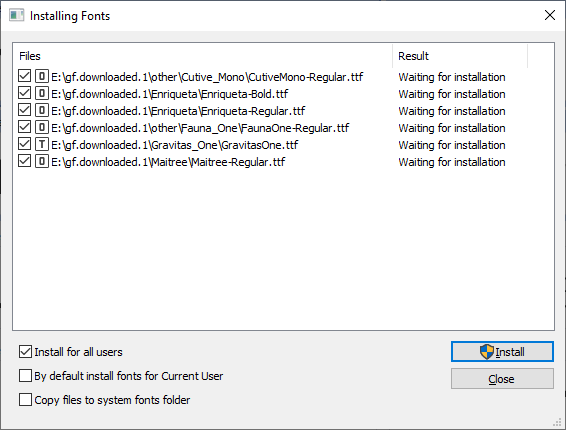
Set the "Install for all users" check mark to install selected fonts for All users. Note that the "Install" button has a special icon that indicates that the action requires administrator privileges.
Installing Fonts for Current User
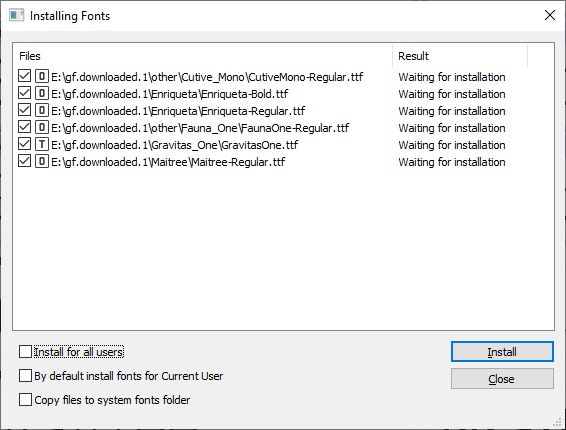
Clear the "Install for all users" check mark to install selected fonts for Current User. This action does not require administrator privileges.
Set the "By default install fonts for Current User" check mark to make this option the default. But make sure that font-dependent features in your old applications work correctly with this type of font installation.
Installing Font Groups or My Collections Folders
In the Fonts view you can work with fonts organized into groups or into hierarchy of folders.
To install all fonts in a group or all fonts in a folder, select it in the Fonts view and choose Install... command.
Installing a Font Permanently vs Activating a Font Temporarily
If the font is installed permanently, Windows will reload this font after Windows restart (computer restart). If the font is activated temporarily, it will be active in current Windows session until the computer is restarted. See the table below.
Toolbar Button |
Description |
|
|
Install permanently. |
|
|
Activate Temporarily. |
|
|
Uninstall or Deactivate. |
Colored Item in the main view |
Description |
|
|
The font is installed permanently (font is active). |
|
|
The font is activated temporarily (font is active). |




