Печать шрифтов
Select the fonts you want to print and choose File/Print Fonts... or File/Print Preview... from the main menu:
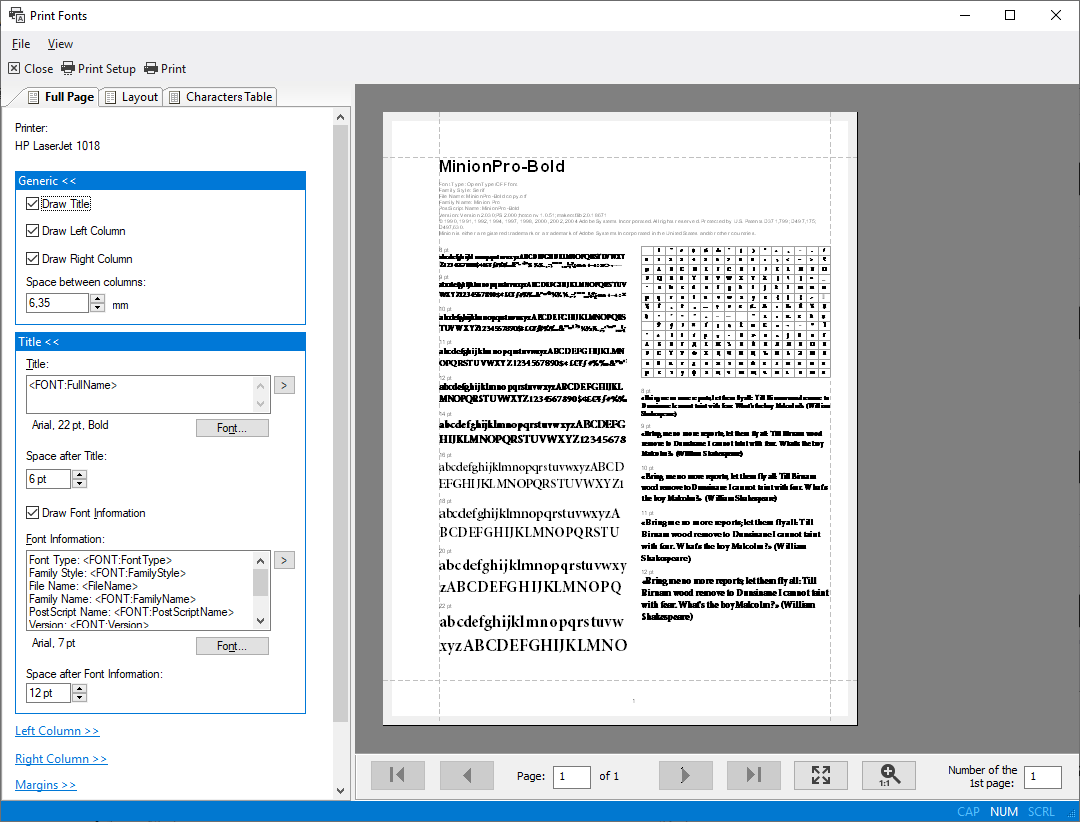
Use page navigation bar to preview pages before printing.
Full Page report is very flexible if you want to customize it. For example, you can hide the title and the characters table on top of the right column, and print several text samples at different point sizes in two columns. Or hide the left or right column and print text samples in one column. You can use Unicode text as text sample. To customize the way the text sample is printed, choose options like Draw with kerning, Draw with external leading, print all lines of text or limit number of printed lines in one sample. You can use similar options for text samples printed on Full Page and Layout reports.
There are three types of reports: Full Page, Layout, and Characters Table. To select the type of printed report, select a report tab on the left pane.
With Layout report you can print text samples or font names in several columns. The Layout report replaces former "Text Samples" and "Font Names" reports known by users of earlier versions of FontExpert:
Characters Table report allows you to print fonts as a characters table:
There are two special options for Unicode range. The "* ANSI character set" option allows you to print the ANSI set of characters with character codes 32-255. This set of characters depends on the language and code pages selected in Windows, Settings, Time and Language.
The "* All defined characters" option allows you to print all characters defined in a font by its designer.
NOTE
With "* All defined characters" option FontExpert will calculate the total number of pages in a document more slowly, than with other Unicode range options. If you want to print large number of fonts with this option, temporarily select another Unicode range option, customize page format, set margins, set header and footer indents, and finally, when you a ready to print, select the "* All defined characters" option and print the document.
You can customize page format and settings for title, subtitle, header, footer, margins for all types of reports.
Printing large number of fonts
When you print large number of fonts, for example, using Layout report, the success of printing usually depends on the printing options of selected printer. Many printers have a default setting in a printer driver that allows substitution of printed fonts by a device fonts built-in printer. This option may be incorrect for printing fonts in FontExpert when you want to print actual font and not a device font that comes with printer.
Also, some printer drivers may encounter problems when print large number of fonts in one job. In this case try to experiment with setup options provided by printer driver. In many cases selection of an option that sounds like "Print TrueType fonts as graphics" leads to success.
If you want to print a 200-pages document, you can print the first 100 pages (the first job), and then print pages 101-200 (the second job). Notice the Number of the 1st page box on page navigation bar. To continue page numeration, set the page number of the 1st printed page to 101 before printing the second job (pages 101-200).
Printing to PDF file
There are many PDF virtual printers that allow you to print documents to PDF file. You may want to experiment with PDF printer setup to achieve best results. Important settings are "TrueType Font" and "TrueType download Option" (if present).
NOTE
When you print 500 fonts using Characters Table report with "* All defined characters" an Unicode range option, each font may take several pages, and total number of pages in resulting document could be 1000-2000 pages. Printing 1000-2000 pages on PDF virtual printer may take several minutes.